How to Sync Phone Contacts to Google Gmail
I have done this several times before but kept forgetting, better write it down this time. These are the instructions I found:
- Make sure that you are linked to a Google account on your device.
- Go to Settings, then go to Accounts/Google.
- Select your Gmail account from the e-mail accounts setup .
- Tap on the ‘Sync Contacts’ option.
- Press ‘Sync now’ button and wait until all the phone contacts have been successfully synchronized with your gmail account.
- Now open Gmail in your computer’s web browser and click the Gmail text link that is listed on the upper left side of the Gmail profile.
- Select Contacts and then you should see a page where all the contacts from your Android phone have been stored.
There are also handy features such as transferring SIM card contacts
to your Google account (usually in the Import/Export section of your
phone contact options).
Once the contacts have been
uploaded to your google account, you can also eliminate duplicates if
you have imported the entire contact list preciously (just in case you have added any new numbers since the last time).
If your phone is linked to a Google account and the sync option in Settings is enabled, then when you add a new contact the back up should be automatic. Some phones may have the option for you to select where you want to store the number to, in which case you just select the google account in the list of options. SIMPLEs
If your phone is linked to a Google account and the sync option in Settings is enabled, then when you add a new contact the back up should be automatic. Some phones may have the option for you to select where you want to store the number to, in which case you just select the google account in the list of options. SIMPLEs
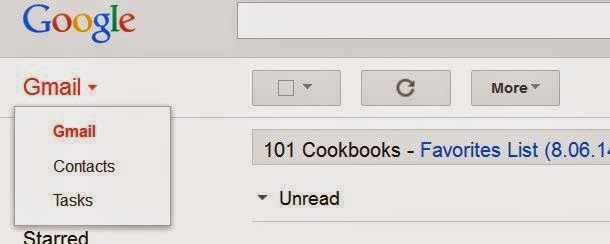

Comments
Post a Comment