Using High Contrast Mode on Firefox, Accessibility
I read on computer screens for at least 8-9 hours a day. The bright white/blue light from the screens can make my eyes tire easily so I use high contrast mode whenever possible. On a Windows computer you can switch between the default view to High Contrast Mode by pressing Alt + Shift + PrintScreen. However, this will turn everything on the computer high contrast which may not be what you want.
For Firefox, find the add-on here:
https://addons.mozilla.org/en-GB/firefox/addon/dark-background-light-text/
After you have added the add-on, a new icon should appear on the top right corner. You can now switch between the different views by simply clicking the icon. It looks like this:
There is a similar add-on on Chrome, you can get it here if you are using Chrome as your browser:
https://chrome.google.com/webstore/detail/high-contrast/djcfdncoelnlbldjfhinnjlhdjlikmph?hl=en
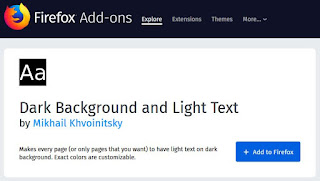
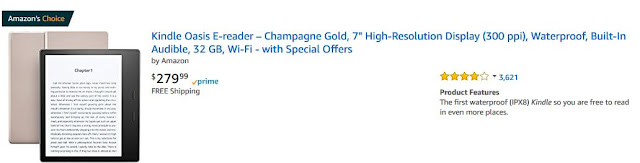

Comments
Post a Comment