Embed Youtube videos in your Blog
To share/ embed a Youtube video in most cases is quite
simple. Here is what I have tried.
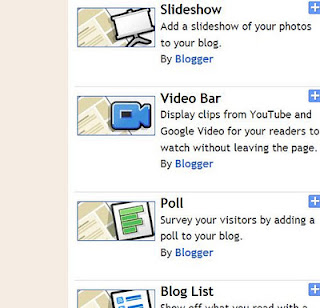 One of Bloggers basic gadget - the "Video Bar" does just that,
provided that you choose the video seach keyword specifically and
carefully.
One of Bloggers basic gadget - the "Video Bar" does just that,
provided that you choose the video seach keyword specifically and
carefully.
Alternatively, you can also grab the html code of the Youtube video and embed it to your blog as a html gadget. To do this, go to the Youtube page, underneath the video there should be a "share" button.
Click on the Share button reveals the "Embed" option. This reveals the html code.
To embed this code, open up the layout section in your dashboard. Add a "HTML/JavaScript" gadget and paste the code into the Content section of the gadget.
You can also emded a Youtube "Playlist", which plays several videos in sequence. Click on the "+Add to" button next to "Share" below your Youtube video. If you don't yet have your own Youtube channel, then you will be asked to join and "Add new channel".
Once you have your own Youtube space, you can create a new Playlist and give it a name.
Now everytime when you click on a "+Add to" button of any Youtube video, you will have the option to add the video to your Playlist.
You will have the option whether to keep this Playlist "Public" or "Private" and whether or not to allow other to "Embed" the Playlist. I found that you can only get the code if you keep the Playlist Public and allow to Embed.
After you are all done with adding the videos, click on the Playlist in your channel, and there is a Share button which would give you the HTML code! :)
Then simply paste the code into a HTML gadget as before. viola!





Comments
Post a Comment